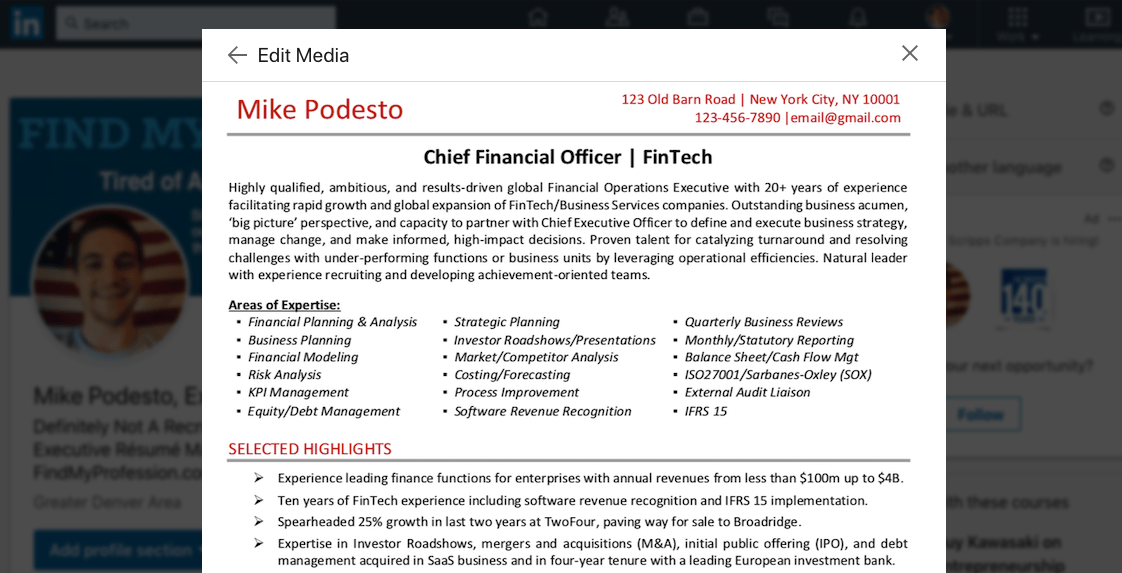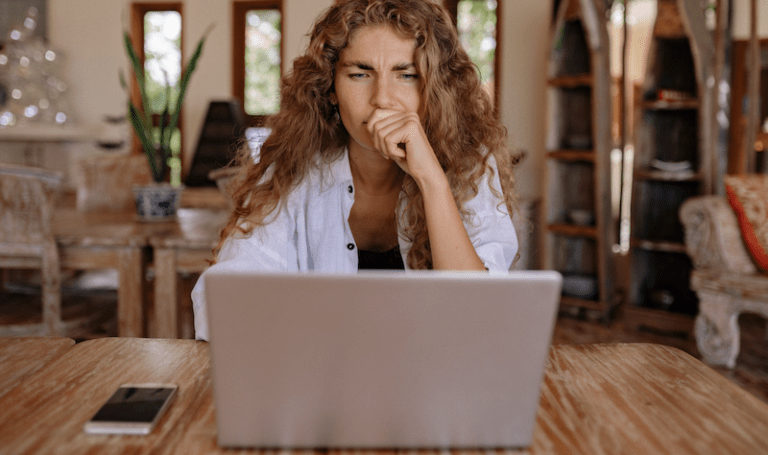LinkedIn has quickly become one of the most popular platforms to find work.
Whether you are a seasoned LinkedIn user, or just starting to make your account, figuring out how to upload your resume on LinkedIn can be tough.
That’s where we come in.
But first…
Should You Upload Your Resume on LinkedIn?
Despite some differing opinions, the answer is … yes.
Some might argue that adding a resume on LinkedIn defeats the purpose of a LinkedIn profile.
However, that’s not necessarily true.
Your LinkedIn profile and resume are two different marketing materials helpful for any job search.
A LinkedIn profile should show more detailed information such as …
- Volunteer experience
- Recommendations
- Work experience dating back more than 15 years
Your resume, by contrast, should not include volunteer experience, recommendations, or work experience dating back more than 15 years.
Below, we will walk you through exactly how to upload your resume on LinkedIn, as well as some additional tips to be successful in your job search.
Before Uploading Your Resume on LinkedIn
While uploading a resume on LinkedIn is not a bad idea, there are some things you should consider before uploading your resume on LinkedIn.
- Privacy: Do you have your address, email, and phone number on your resume? If so, is that something you want publicly visible?
- Confidentiality: Will adding your resume to your LinkedIn make your current employer think you are looking for a new job?
- Consistency: Does any of the content on your resume contradict what is on your LinkedIn? Make sure they both have the same dates, job titles, etc.
All in all, uploading your resume to LinkedIn is not a problem as long as you consider the above scenarios.
How to Upload Your Resume on LinkedIn
LinkedIn provides a few key locations to upload your resume. We will focus on the most popular options.
Upload Your Resume Below Your Profile Summary
Here’s how to upload your Resume on LinkedIn in three easy steps:
1. Simply log into LinkedIn and click on your profile. Scroll down to the “Featured” section directly below your “About” section and click on the “+” button.
2. If your resume is a Word Doc or PDF file, click on the “Media” option. If your resume is in the form of a link, click “Links”.

3. Click the “Save” button.
That’s it! Your resume has successfully been added to your LinkedIn profile.
How to Add Your Resume for LinkedIn “Easy Apply” Jobs
In addition to uploading your resume on your LinkedIn profile for recruiters and hiring managers to see, you will also want to upload your resume when you are applying to the LinkedIn “Easy Apply” jobs.
LinkedIn “Easy Apply” jobs give you the option to upload a new resume for each job you apply for. This is a great opportunity for you to customize your resume to match the job description.
When you are applying to an “Easy Apply” job through LinkedIn, you will get a pop-up that looks like this:

Simply click on the “Upload Resume” button and select your resume file.
This allows you to customize your resume slightly before uploading your resume on LinkedIn. Rather than submitting one default resume for all jobs, you can use unique versions to beat the ATS and attract future employers.
Many people have been asking how to add a LinkedIn profile to a resume.
There are two main ways to do this with very little effort.
But first, you will need to make sure you have a Word Doc version of your resume so that you can make minor edits.
Option 1: Add a link next to your contact information.
Simply open up your resume in a Word document and add your personal LinkedIn profile link.
To find your LinkedIn profile link, first log onto LinkedIn.
Once you are on the Home page, click on your face on the left side of the page.

Now you are on your personal profile page.
The link at the top of the page is your personal link (see mine below).

Just highlight the link. Then copy and paste it onto your resume.
If you prefer, you can also choose to type it out manually.
Option 2: Add a LinkedIn icon and hyperlink it to your LinkedIn profile.

You can download this LinkedIn icon to use on your resume below.
Once you download the icon, you simply drag and drop it onto your resume.
Right-click the icon on your resume. Then select “Hyperlink.”

Lastly, copy and paste your personal LinkedIn profile link (we explained how to find this earlier) and click “OK”.

Congrats! If you followed the steps above, you successfully added your LinkedIn profile to your resume.
Additional LinkedIn Resources
All in all, LinkedIn is a great tool to showcase your resume, professional skills, and job search preferences.
If you are on the market for a new career opportunity, we highly recommend taking full advantage of LinkedIn.
While the primary focus of this article was to help upload your resume on LinkedIn, we invite you to review more of our career advice related to LinkedIn.
Best LinkedIn Profile Writing Services in America
19 Essential LinkedIn Profile Tips for Job Seekers